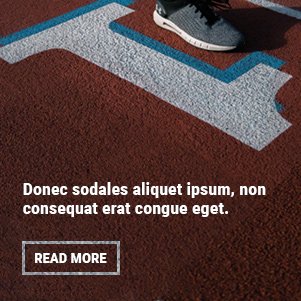If you’re looking to simplify your home entertainment setup and control multiple devices with one remote, a GE Universal Remote is an excellent solution. Whether you want to replace a broken remote or streamline your entertainment system, learning how to program a GE Universal Remote is a valuable skill.
In this comprehensive guide, we’ll walk you through the step-by-step process of programming your GE Universal Remote. We’ll cover various methods, including automatic code search, manual code entry, and programming through brand-specific codes. By the end of this article, you’ll be able to easily program your GE Universal Remote for all your devices, making it easier to manage your home entertainment system.

Why Use a GE Universal Remote?
Before we dive into the details of programming your GE Universal Remote, let’s quickly explore why you might want to use one. Here are a few advantages of GE Universal Remotes:
- Simplifies Control: Instead of juggling multiple remotes for your TV, DVD player, soundbar, and other devices, a universal remote lets you control all of them with one device.
- Ease of Setup: Programming a GE Universal Remote is simple and usually doesn’t require any technical knowledge. The process is fast and easy, and you’ll have your remote set up in no time.
- Compatibility: GE Universal Remotes are compatible with many brands and devices, making them an excellent choice for people who have a variety of electronics in their home.
Now that you know why GE Universal Remotes are a great choice, let’s dive into how to program one.
How to Program a GE Universal Remote: Methods and Instructions
There are three main ways to program your GE Universal Remote: Automatic Code Search, Manual Code Entry, and Brand-Specific Code Entry. Below, we’ll explain each method in detail.
1. How to Program a GE Universal Remote Using Automatic Code Search
The automatic code search is the easiest method to program your GE Universal Remote, especially if you don’t have the device’s code handy. The GE Universal Remote will search for the correct code by itself.
Steps to Program Using Automatic Code Search:
- Turn on the Device: Make sure the device you want to control (e.g., TV, DVD player, or soundbar) is powered on.
- Press and Hold the “Code Search” Button: On your GE Universal Remote, locate the Code Search button (it’s usually located near the top). Press and hold it until the red LED light turns on and stays lit. Once the LED light is on, release the Code Search button.
- Press and Release the Device Button: Next, press and release the button for the device you want to program (e.g., TV, DVD, or Audio). The red LED light will blink and then remain on.
- Start the Code Search: Press and release the “Play” button (for a TV) or the “Enter” button (for other devices). The remote will start searching for the correct code. The red LED light will blink and then remain on.
- Wait for the Remote to Find the Code: The remote will start cycling through different codes for the device. It will take a few minutes, so be patient. When the correct code is found, the device should turn off.
- Press the “Enter” Button: When your device powers off, press the Enter button to lock the code into the remote’s memory. The red LED light will turn off to confirm that the process is complete.
- Test the Remote: Turn the device back on using the power button on the GE Universal Remote. If the device responds, the setup is successful. If it doesn’t, repeat the process or try another method.
2. How to Program a GE Universal Remote Using Manual Code Entry
If you prefer a more precise approach, you can manually enter a code to program your GE Universal Remote. This method requires a list of the device’s specific codes, which you can usually find in the manual that came with the remote or on the manufacturer’s website.
Steps to Program Using Manual Code Entry:
- Turn on the Device: Make sure the device you want to control is powered on.
- Press and Hold the “Code Search” Button: Press and hold the Code Search button on the GE Universal Remote until the red LED light turns on and stays lit.
- Press and Release the Device Button: Press and release the button for the device you want to program (e.g., TV, DVD, Audio). The red LED light will blink and then remain on.
- Enter the Code: Using the number buttons on the remote, enter the code for your device. The LED light will turn off after the correct code is entered.
- If the LED light blinks and then turns back on, the code is incorrect. Try entering a different code.
- Test the Remote: Test the remote by trying to turn off the device. If the device turns off, you’ve successfully programmed the remote. If not, repeat the process using another code.
- Find the Correct Code: If you don’t have the code list, you can often find it online on the GE Universal Remote website or use the code lookup tool.
3. How to Program a GE Universal Remote Using Brand-Specific Code Entry
If you know the brand of the device you’re trying to control, programming the GE Universal Remote becomes even simpler. This method uses a list of brand-specific codes to help you set up the remote.
Steps to Program Using Brand-Specific Code Entry:
- Turn on the Device: Power on the device you want to control.
- Press and Hold the “Code Search” Button: Press and hold the Code Search button on the GE Universal Remote until the red LED light turns on and stays lit.
- Press and Release the Device Button: Press and release the button for the device (e.g., TV, DVD, Audio). The red LED light will blink and then remain on.
- Enter the Brand-Specific Code: Using the code list, find the specific code for your brand. Enter the code using the number buttons on the remote.
- Test the Remote: After entering the code, test the remote by trying to control your device. If it works, the programming is successful.
4. Common Troubleshooting Tips for GE Universal Remote Programming
If you’re having trouble programming your GE Universal Remote, here are some common troubleshooting tips to help you out:
- Check the Batteries: If your remote isn’t responding, the batteries might be dead. Replace the batteries with new ones and try programming again.
- Ensure the Device is Powered On: Make sure the device you’re trying to program is powered on before starting the programming process.
- Try a Different Code: If the first code doesn’t work, try another code. GE Universal Remotes are compatible with many different devices, and sometimes it takes a few tries to find the right one.
- Perform a Factory Reset: If the remote isn’t functioning properly after programming, you can reset it to its factory settings. To do this, press and hold the Code Search button until the LED light turns on. Then press 1 followed by 3. The LED will blink and turn off, resetting the remote.
- Check for Obstructions: Ensure there are no obstructions between the remote and the device you’re trying to control.
Conclusion
Programming a GE Universal Remote is a simple and effective way to streamline your home entertainment system. Whether you use the automatic code search, manual code entry, or brand-specific code entry method, the process is straightforward and doesn’t require any technical expertise.
By following the steps in this guide, you’ll be able to control your TV, DVD player, soundbar, and other devices with just one remote. No more juggling multiple remotes, and no more hassle when trying to adjust settings. Enjoy the convenience and ease that a GE Universal Remote brings to your home entertainment setup!
If you’re still having trouble or need further assistance, don’t hesitate to consult the manual that came with your GE Universal Remote or visit the GE website for more detailed support.
By mastering how to program a GE Universal Remote, you can unlock a world of convenience and functionality in your home theater system today!
You may also read- ATT Fiber for Business: The Ultimate Solution for High-Speed Connectivity