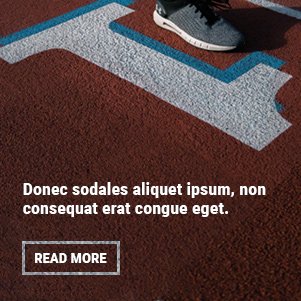CapCut is a widely popular video editing app that has taken the mobile video editing scene by storm. It’s known for its easy-to-use interface and powerful features, which makes it a favorite among content creators, influencers, and casual users alike. One of the standout features of CapCut is the “CapCut templates” feature, which allows users to edit their videos with pre-designed templates, saving time and enhancing the quality of their content. In this article, we’ll explore everything you need to know about CapCut templates, how to use them, and tips for maximizing their potential in your video editing projects.
What are CapCut Templates?
CapCut templates are pre-made video projects that come with a specific style, effect, transitions, and music. These templates are designed to help users easily create visually engaging and polished videos without requiring advanced editing skills. Whether you want to create a fast-paced vlog, a dramatic cinematic video, or a trending TikTok-style video, CapCut templates offer a wide range of options to choose from.
The beauty of CapCut templates lies in their simplicity. Instead of starting from scratch, you can select a template that suits your vision, then simply add your footage, text, or images. The template automatically aligns with your media, applying transitions, effects, and music to fit the overall style. This saves hours of editing time and allows you to focus more on the creative side of video production.

Why Should You Use CapCut Templates?
1. Time Efficiency
Editing a video from scratch can be time-consuming, especially when you need to experiment with transitions, effects, and music. CapCut templates eliminate this hassle by providing a pre-arranged structure. All you need to do is insert your own clips, and the template will take care of the rest. This is especially useful for those who need to produce content quickly without compromising quality.
2. Easy to Use
CapCut templates are incredibly user-friendly. You don’t need to be a professional video editor to create stunning videos. With the drag-and-drop functionality, you can easily replace the placeholders in the template with your own footage. The template’s pre-set design will automatically adapt to your media, so you don’t need to worry about adjusting every single detail.
3. Professional Results
Even if you’re a beginner, CapCut templates can make your videos look highly professional. Many templates are designed by experienced editors who have a deep understanding of what works in video production. By using these templates, you can give your content a polished, high-quality look without needing to master complex video editing techniques.
4. Variety of Options
CapCut offers a wide range of templates for various genres and styles. From vibrant, upbeat templates ideal for social media content, to more cinematic options suitable for YouTube videos or short films, CapCut has something for everyone. You can choose templates based on themes, such as travel, lifestyle, gaming, beauty, and more. This versatility means there’s a template for any type of video project you might be working on.
5. Consistency
For creators who want to maintain a consistent aesthetic across multiple videos, CapCut templates are invaluable. By using the same template or set of templates, you can establish a cohesive look and feel for your content, which helps in building a recognizable brand. Consistency in video production can help you grow your audience and attract followers who appreciate your unique style.
How to Use CapCut Templates
Using CapCut templates is simple. Here’s a step-by-step guide on how to use them effectively:
Step 1: Download CapCut
If you don’t already have CapCut on your device, head to your app store and download it for free. CapCut is available on both Android and iOS, so it’s accessible to most smartphone users. Once downloaded, open the app to get started.
Step 2: Choose a Template
When you open CapCut, you’ll be greeted with various options. To find a template, tap on the “Template” tab at the bottom of the screen. You’ll be shown a wide variety of templates to choose from, based on your preferences and needs. You can filter templates by categories such as “Trending,” “Fashion,” “Vlog,” “Cinematic,” and more.
Step 3: Customize Your Template
Once you select a template, CapCut will prompt you to add your media. Tap on the placeholders within the template, and replace them with your own video clips, images, or text. You can adjust the duration of each clip to match the template’s timing. The template will automatically adjust the transitions, effects, and music to match the style of your content.
Step 4: Edit the Template (Optional)
While CapCut templates are designed to be ready for use, you may want to make some adjustments to better suit your content. You can trim clips, adjust audio levels, apply additional effects, or add text to personalize the video further. CapCut offers a wide range of editing tools that allow you to fine-tune your video for the perfect result.
Step 5: Export and Share
Once you’re satisfied with your video, it’s time to export. CapCut allows you to export videos in high definition, so your final product will be of excellent quality. After exporting, you can share your video directly to platforms like TikTok, Instagram, YouTube, or Facebook, right from the app.
Tips for Using CapCut Templates to Maximize Your Editing
While CapCut templates make video editing easier, there are several ways to enhance your results and create videos that stand out.
1. Match the Template to Your Content’s Mood
Each CapCut template has a specific style, mood, and energy. Be sure to choose a template that aligns with the tone of your video. For example, if you’re creating a fun, upbeat video, choose a template with fast-paced transitions and vibrant colors. For a more dramatic or cinematic video, select a template with smooth transitions and darker tones. Matching the template to your video’s mood will ensure a cohesive and impactful result.
2. Incorporate Personal Branding
Even though CapCut templates come with pre-set designs, you can still personalize them to match your brand. Add your logo, use your brand colors in the text, or add a watermark to protect your content. Personalizing your videos with your branding elements will help establish a distinct identity that viewers can recognize.
3. Experiment with Audio
The music in a CapCut template plays a huge role in the final look and feel of your video. While templates come with built-in music, don’t be afraid to experiment with different tracks or add voiceovers if needed. CapCut provides a wide range of royalty-free music, and you can also upload your own audio files to match the vibe of your content.
4. Use Multiple Templates for Series Content
If you’re creating a series of videos, using the same CapCut template across multiple episodes or videos can create a unified style. You can mix and match different templates for variety while maintaining a consistent look. This is especially useful for YouTubers, vloggers, and influencers who want to establish a recognizable video style.
5. Keep Your Content Fresh
While CapCut templates are a great time-saver, be mindful not to rely on them too heavily. Try mixing and matching templates to keep your videos fresh and exciting. Alternatively, start with a template and then add your own edits to make the video truly unique. Over time, your audience will appreciate the personal touch you add to your content.
Conclusion
CapCut templates are a powerful tool for anyone looking to enhance their video editing process, whether you’re a seasoned creator or just getting started. They provide an easy, time-efficient way to produce professional-looking videos with minimal effort. By using CapCut templates, you can focus on the creative aspects of your video while leaving the complex editing tasks to the template.
The key to success with CapCut templates is choosing the right template for your content, customizing it to fit your style, and making small adjustments to make the video your own. With these tips and a little creativity, you can create videos that are engaging, visually stunning, and ready to share with your audience.
You may also read: DoodStream: Everything You Need to Know About This Popular Video Streaming Platform