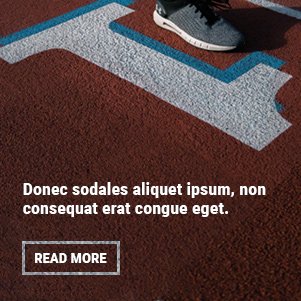How to Program GE Universal Remote: A Step-by-Step Guide
In today’s world of entertainment, remote controls have become an essential part of our daily lives. A universal remote like the GE Universal Remote offers convenience by allowing you to control multiple devices from a single remote, such as your TV, DVD player, sound system, or streaming box. But, to get the most out of your GE Universal Remote, it must be properly programmed. If you’re wondering how to program GE Universal Remote, you’ve come to the right place. In this comprehensive guide, we’ll walk you through the process of programming your GE Universal Remote, covering several methods to suit your needs.
1. Why Use a GE Universal Remote?
A GE Universal Remote can control a variety of devices, including TVs, Blu-ray players, gaming consoles, soundbars, and even streaming boxes like Roku or Apple TV. By programming your GE Universal Remote, you can simplify your entertainment system setup and eliminate the need for multiple remotes. Here are a few reasons why a GE Universal Remote is a popular choice:
- Convenience: One remote to control all your devices.
- Compatibility: Works with many brands and types of devices.
- User-Friendly: Easy to program and use.
2. What You Need Before Programming
Before diving into the programming process, it’s essential to ensure that you have everything you need. Here’s a list of what you’ll need to successfully program your GE Universal Remote:
- GE Universal Remote Control: Make sure the remote is compatible with your devices.
- Device(s) to Program: TV, DVD player, soundbar, or any other compatible electronics.
- Device Codes: These codes are required for the programming process. You can find the codes in the user manual that came with your GE Universal Remote. If you’ve misplaced it, don’t worry! You can usually find the list of codes on the GE website or by conducting a quick web search for the specific model number of your remote.
- Batteries: Ensure the remote has fresh batteries before starting the process.
3. How to Program GE Universal Remote Using the Auto Search Method
The Auto Search method is one of the simplest ways to program your GE Universal Remote. This method allows the remote to search through its entire database of codes to find the correct one for your device. Here’s how you can do it:
Step-by-Step Guide to Auto Search Method:
- Turn on your device (TV, DVD player, etc.).
- Press and hold the “Code Search” button on the remote until the red indicator light stays on, then release the “Code Search” button.
- Press and release the button for the device you want to program (TV, DVD, etc.). The red indicator will blink and then stay on.
- Press and release the “Power” button on the remote. The remote will start searching for the right code.
- Wait for the device to turn off. The remote will send different codes to the device in an attempt to turn it off. It might take several minutes.
- Once your device turns off, press the Enter button to store the code. The red indicator will turn off.
- Test your remote. Turn the device back on using the remote and test other functions like volume control, channel change, etc., to ensure everything works properly.
4. How to Program GE Universal Remote Using the Code Search Method
If you prefer a quicker method that doesn’t involve waiting for the remote to search through all available codes, you can use the Code Search method. This method allows the remote to search only for the relevant codes for the selected device.
Step-by-Step Guide to Code Search Method:
- Turn on your device (TV, DVD player, etc.).
- Press and hold the “Code Search” button on the remote until the red indicator light stays on, then release the “Code Search” button.
- Press and release the device button (TV, DVD, etc.) you want to program. The red indicator blinks and then stays on.
- Press and release the “Power” button on the remote. The red indicator blinks and then stays on.
- Press and release the “Enter” button. The red indicator will turn off.
- Test the remote by trying to control the device (turn on/off, volume, channels, etc.).
5. How to Program GE Universal Remote Using the Direct Code Entry Method
The Direct Code Entry method is a straightforward way to program your GE Universal Remote using a pre-listed code. This method is often the fastest, as it doesn’t involve searching for codes. Here’s how to use it:
Step-by-Step Guide to Direct Code Entry Method:
- Turn on the device (TV, DVD player, etc.).
- Press and hold the “Code Search” button on the remote until the red indicator light stays on, then release the “Code Search” button.
- Press and release the device button for the device you want to program (TV, DVD, etc.). The red indicator will blink and then stay on.
- Enter the code for your device using the number buttons on the remote. If the code is correct, the red indicator will turn off.
- Test the remote by checking if it can turn the device on/off and adjust the volume, channels, etc.
If the red indicator stays on after entering the code, it means the code was not correct, and you’ll need to try another code.
6. Programming GE Universal Remote Without a Code
If you don’t have a device code, or if none of the codes work, don’t worry—there’s a way to program your GE Universal Remote without needing a code. This method uses the auto search feature but skips the need for a code list.
- Turn on your device (TV, DVD player, etc.).
- Press and hold the “Code Search” button on the remote until the red indicator light stays on, then release the “Code Search” button.
- Press and release the device button (TV, DVD, etc.) you want to program. The red indicator will blink and stay on.
- Press and release the “Power” button on the remote. The red indicator blinks and stays on.
- Wait for the device to turn off. The remote will send codes to your device until it finds one that works.
- Press “Enter” once the device turns off to store the code.
- Test the remote by turning the device on and adjusting settings.
7. Troubleshooting GE Universal Remote Programming Issues
Even though programming your GE Universal Remote is usually a straightforward process, you may occasionally run into some issues. Below are some common problems and troubleshooting tips:
- Remote Doesn’t Control Device: Make sure the device is powered on. Check if the remote’s batteries are fresh. Ensure you’re using the correct device code.
- GE Universal Remote Won’t Turn On/Off Device: If the code search method didn’t work, try another code from the code list. It may take a few attempts to find the right one.
- Device Buttons Not Responding: Double-check that you’ve pressed the correct device button. If necessary, reprogram the remote.
8. Conclusion
Programming a GE Universal Remote is a simple process that can save you a lot of time and hassle by consolidating multiple remotes into one. Whether you choose the auto search, code search, or direct code entry method, you’ll find that setting up your GE Universal Remote is easy and efficient.
Follow the steps carefully, and you should be up and running in no time. Remember, if you encounter any issues, troubleshooting steps are available to help you get everything working correctly. With your GE Universal Remote programmed, you’ll enjoy the convenience of controlling all your entertainment devices with just one remote. Happy programming!
By following these steps, you should now know how to program GE Universal Remote to control a variety of devices.
You may also read- How to Program a GE Universal Remote: A Step-by-Step Guide