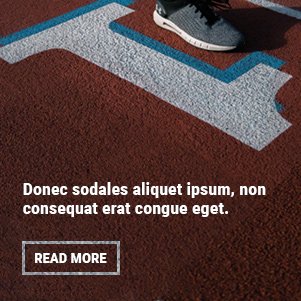If you’re looking for a simple way to manage applications on your Linux system, you’ve likely heard of Snap. Getting started is easy with a snap software download. This guide will walk you through everything you need to know, from what Snap software is to how you can download and install it on your device. We’ll cover the benefits, provide a step-by-step process, and help you troubleshoot common issues.
By the end of this post, you’ll understand why Snap has become a popular choice for developers and users alike. It simplifies software management, offering a secure and consistent experience across different Linux distributions.
What is Snap Software?
Snap is a software packaging and deployment system developed by Canonical for operating systems that use the Linux kernel. Essentially, a “snap” is a bundle containing an application along with all its dependencies—libraries, runtimes, and other necessary files. This self-contained approach means that a snap application will run the same way regardless of the Linux distribution it’s installed on.
This solves a long-standing problem in the Linux world where developers often had to package their applications separately for different distributions like Ubuntu, Fedora, and Arch Linux. With Snap, they can package it once and be confident it will work everywhere.
When you perform a snap software download, you are getting one of these universal packages. These packages are hosted on the Snap Store, a central app store where you can browse, discover, and install thousands of applications.
Why Use Snap Software?
Choosing to use Snap for your applications comes with several significant advantages that enhance both security and convenience.
Universal Compatibility
The primary benefit of Snap is its “build once, run anywhere” philosophy. Snaps are distribution-agnostic, meaning they work across a wide range of Linux systems without modification. This simplifies life for both developers, who don’t have to create multiple package versions, and users, who get access to more software.
Enhanced Security
Security is a core feature of the Snap ecosystem. Snaps run in a confined sandbox, isolated from the rest of your system. This means a snap application has limited access to your files and hardware by default. If a snapped application is compromised, the sandboxing helps prevent it from affecting your entire system. You can also manage permissions for each snap, giving you granular control over what each application can access.
Automatic Updates
Snaps update automatically in the background. This ensures you always have the latest version of an application, complete with new features and critical security patches, without needing to manually check for updates. This hands-off approach keeps your system secure and up-to-date with minimal effort.
No Dependency Conflicts
Because snaps bundle all their dependencies, you never have to worry about “dependency hell.” This is a common issue where installing or updating one application breaks another because they rely on different versions of the same library. Since each snap has its own self-contained environment, conflicts are completely avoided.
How to Get a Snap Software Download
Downloading and installing Snap software is straightforward. The process involves two main steps: ensuring the Snap daemon (snapd) is installed and then using it to install your desired application.
Step 1: Install Snapd
Snapd is the background service that manages and maintains your snaps. Many popular Linux distributions, like Ubuntu, come with it pre-installed. If your system doesn’t have it, you’ll need to install it first.
Here are the commands for some common distributions:
- On Debian/Ubuntu:
sudo apt update
sudo apt install snapd - On Fedora:
sudo dnf install snapd - On Arch Linux:
git clone https://aur.archlinux.org/snapd.git
cd snapd
makepkg -si
sudo systemctl enable –now snapd.socket
After installing, you may need to log out and log back in or restart your system for the changes to take full effect.
Step 2: Find and Install Snap Software
Once snapd is running, you can find and install applications from the Snap Store using simple commands.
- Search for an application: To find software, use the snap find command. For example, to search for the VLC media player, you would run:
snap find vlc
This will return a list of snaps related to your search term. - Install the application: Once you’ve found the snap you want, use the snap install command with sudo privileges. For example:
sudo snap install vlc
Snapd will now download the application and all its dependencies, configure the sandbox, and make it available in your applications menu.
Troubleshooting Common Issues
While the process is generally smooth, you might encounter a few hiccups. Here are solutions to some common problems.
Issue: “snap not found” Command Error
If you get an error message like bash: snap: command not found after installing snapd, it’s likely because the /snap/bin/ directory is not in your system’s PATH.
- Solution: A simple solution is to log out and log back in or restart your computer. This usually resolves the issue. If it persists, you can manually add the directory to your PATH by editing your ~/.bashrc or ~/.zshrc file and adding the line: export PATH=$PATH:/snap/bin.
Issue: Slow Application Startup
Some users notice that snap applications take longer to launch the first time they are opened after a system boot.
- Explanation: This happens because the snap runtime and application need to be loaded into memory. Subsequent launches are typically much faster. While there isn’t a direct “fix,” as it’s part of how Snap works, performance has been improving with each update to snapd.
Issue: Problems with Theming
You might find that a snap application doesn’t match your desktop’s theme (GTK theme, icons, etc.).
- Solution: Snaps are sandboxed and don’t always have access to system-wide theme files. You can often fix this by installing a theme package from the Snap Store that matches your system’s theme. For example:
sudo snap install gtk-common-themes
This package provides common themes that many snap applications can use.
Unlock Your Software Potential
Using Snap is a powerful and modern way to manage applications on Linux. The snap software download process simplifies installation, enhances security through sandboxing, and eliminates dependency headaches for good. By following the steps outlined in this guide, you can easily access a vast library of software and keep it updated automatically.
Ready to explore the world of Snap? Open your terminal, install snapd if you haven’t already, and find your next favorite application on the Snap Store.