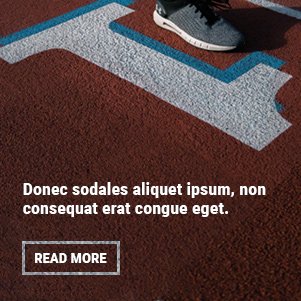Ableton Live is a powerful tool for music creation, favored by producers, DJs, and artists worldwide for its unique workflow and creative flexibility. If you’re exploring the world of software Ableton, you’ve come to the right place. This guide will walk you through everything you need to know to get started, from understanding its core features to creating your first track.
This post will serve as your roadmap to mastering Ableton Live. We’ll cover what makes it a standout choice, how to set it up, the basics of its workflow, and some tips to help you produce music more efficiently. By the end, you’ll have the confidence to start your musical journey with Ableton.
What is Ableton Live?
Ableton Live is a digital audio workstation (DAW) designed for both music production and live performance. Unlike many other DAWs that strictly follow a traditional timeline-based structure, Ableton offers two distinct views: Session View and Arrangement View. This dual-interface approach provides a flexible environment for everything from brainstorming and improvising to arranging and mixing a full track.
Key Features
- Session View: A unique grid-based interface for launching clips of audio or MIDI in a non-linear fashion. It’s perfect for live performance, DJing, and experimenting with song ideas.
- Arrangement View: A traditional timeline for arranging music, recording, and mixing.
- Warping: A powerful feature that allows you to change the tempo and timing of audio clips without affecting their pitch.
- Built-in Instruments and Effects: Ableton comes packed with a comprehensive library of virtual instruments (like synthesizers and samplers) and audio effects (like reverb, delay, and EQ).
- Max for Live: An integrated platform that gives you access to a vast collection of instruments, effects, and tools created by the community, and allows you to build your own.
Why Choose Ableton?
With so many DAWs on the market, you might wonder what makes Ableton Live so popular. Its design philosophy centers around creativity and speed, offering features that inspire new ideas and help you bring them to life quickly.
One of its most celebrated features is the Session View. This allows you to launch clips and loops in real time, making it an incredible tool for improvisation and live sets. You can experiment with different combinations of sounds on the fly, a process that feels more like playing an instrument than programming a computer.
The workflow is incredibly intuitive. The drag-and-drop interface lets you easily add instruments, effects, and samples to your project. Furthermore, its excellent integration with hardware controllers like the Ableton Push, as well as third-party MIDI controllers, makes it feel like a hands-on instrument. Whether you’re in the studio or on stage, Ableton provides a seamless and responsive experience.
Getting Started with Ableton
Ready to jump in? Here’s how to get the software up and running on your system.
Downloading and Installation
First, head to the official Ableton website. You can choose between different versions: Live Lite (often bundled with hardware), Intro, Standard, and Suite. The Suite version offers the most features, instruments, and effects. There’s also a free trial available, which is a great way to explore the software before committing. Once you’ve downloaded the installer, follow the on-screen instructions to install it on your computer.
A Quick Tour of the Interface
When you first open Ableton Live, you’ll see the Session View. The screen is divided into several key areas:
- Browser: On the left, where you find instruments, effects, samples, and plugins.
- Session View Grid: The main area with tracks arranged in vertical columns. You can drag clips into the slots on this grid.
- Mixer Section: At the bottom, where you can adjust volume, panning, and sends for each track.
- Detail View: Also at the bottom, this area shows the contents of a selected clip, instrument, or effect, allowing for detailed editing.
Click the tab key or the icon with horizontal lines in the top-right corner to switch to the Arrangement View, which presents your project on a traditional horizontal timeline.
Setting Up Audio Preferences
Before you start making music, it’s crucial to configure your audio settings. Go to Options > Preferences (or Live > Preferences on a Mac) and select the Audio tab.
- Driver Type/Audio Device: Choose the appropriate audio driver for your system. If you have an audio interface, select its specific driver (like ASIO on Windows) for the best performance and low latency.
- Input/Output Config: Make sure your audio interface’s inputs and outputs are enabled.
- Sample Rate and Buffer Size: A sample rate of 44100 Hz is standard. The buffer size affects latency; a smaller buffer size reduces delay but requires more CPU power. Start with 256 or 512 samples and adjust as needed.
Workflow Basics
Now that you’re set up, let’s explore the fundamental workflow in Ableton.
Using Session View for Improvisation
Start by dragging some drum loops, basslines, or melody clips from the browser into the clip slots in Session View. You can trigger these clips individually or launch an entire row (a “scene”) at once. This is a fantastic way to brainstorm and see how different parts of a song work together.
Structuring Tracks in Arrangement View
Once you have some ideas you like, you can record your performance from Session View into the Arrangement View. Simply press the global record button and start launching clips and scenes. Your actions will be captured on the timeline, creating a basic structure for your song. From there, you can refine the arrangement by moving, cutting, and duplicating clips.
Recording Audio and MIDI
- Recording MIDI: Add a MIDI track, load an instrument onto it, and arm the track for recording by clicking its record button. Press the global record button and start playing your MIDI keyboard.
- Recording Audio: Add an audio track, select your audio input (like a microphone or guitar), arm the track, and press record.
Editing and Mixing
Double-click any clip to open it in the Detail View for precise editing. Here you can adjust MIDI notes, warp audio, and fine-tune parameters. Use the mixer controls to balance the levels of your tracks, apply effects, and create a polished final mix.
Advanced Features and Techniques
Once you’ve mastered the basics, you can explore some of Ableton’s more advanced capabilities.
- Effects and Plugins: Experiment with Ableton’s built-in audio effects or add third-party VST/AU plugins to expand your sound palette.
- Automation: Automate almost any parameter in Ableton—like volume, filter cutoff, or effect levels—to add movement and dynamics to your tracks.
- Sampling: Drag any audio clip into Ableton’s Simpler or Sampler instruments to create playable sampled sounds.
- Collaboration and Exporting: Use Ableton Link to sync with other devices over a local network. When your track is finished, you can export it in various formats via File > Export Audio/Video.
Tips and Tricks
- Learn essential keyboard shortcuts to speed up your workflow (e.g., Ctrl+D to duplicate, Ctrl+T for a new audio track, Shift+Ctrl+T for a new MIDI track).
- Customize the look and feel of Ableton in the Look/Feel tab in Preferences.
- If you encounter issues like audio crackling, try increasing your buffer size.
Start Your Musical Journey
Ableton Live is a versatile and inspiring piece of software that empowers artists to create music without limits. Its unique blend of a non-linear Session View and a traditional Arrangement View caters to all kinds of creative workflows. Whether you’re producing your next hit or preparing for a live show, Ableton provides the tools you need.
Now that you have a solid understanding of its features and workflow, the best way to learn is by doing. Open up the software, experiment with sounds, and let your creativity flow.